Keys Membrane Keyboard Many Kinds of Colorful Lighting Gaming and Office For Windows and IOS System
Loading, please wait...
SPECIFICATIONS
Application: Desktop
Application: Laptop
Application: Number
Application: Tablet
Brand Name: SKYLiON
Operation Style: MEMBRANE
Style: Standard
Package: Yes
Interface Type: USB
Backlight Type: MULTICOLOR
Keyboard Standard: 104 Keys
Full Size keyboard: Yes
Wrist Support: No
Keycup material: ABS plastic
Switches Hot swap: YES
Certification: CE
Language: English
Type: WIRED
Choice: yes
• 104-Key Membrane Keyboard: The SKYLION H300 Wired 104 Keys Membrane Keyboard is designed with a standard 104-key layout, providing a comfortable typing experience for both gaming and office use.
• MULTICOLOR Backlight: This keyboard features MULTICOLOR backlight, adding a vibrant touch to your typing experience while also enhancing visibility in low-light conditions.
• ABS Plastic Keycup Material: Constructed with durable ABS plastic keycup material, this keyboard ensures long-lasting performance and resistance to wear and tear.
• Wired Connection: The wired connection of the keyboard ensures stable and reliable performance, making it ideal for gaming, typing, or any other typing-intensive tasks.
• Compatible with Windows and IOS Systems: This versatile keyboard is compatible with both Windows and IOS systems, making it a seamless fit for various devices and operating systems.
• Engaging Gaming and Office Accessory: With its colorful lighting and gaming-ready design, this keyboard serves as an engaging accessory for gamers and office professionals alike.
Product Information
One: This is a membrane keyboard with 104 keys with wired USB interface, retro round key cap, and the hand feeling of mechanical keyboard.
Second: E-sports game chip, 26 keys without conflict.
Three: The keyboard has a variety of light modes to switch.
Four: Prevent splashing water, not afraid of water stains.

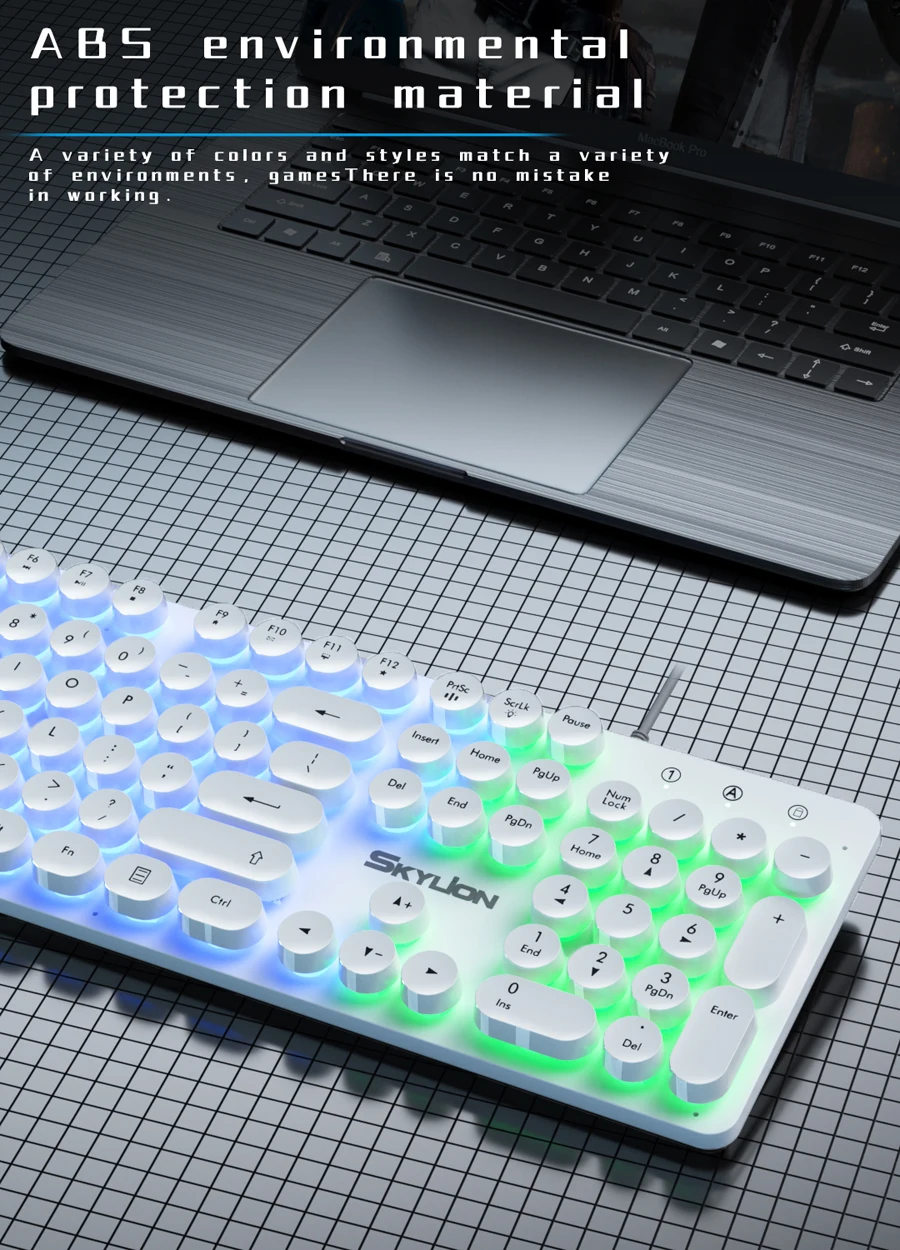

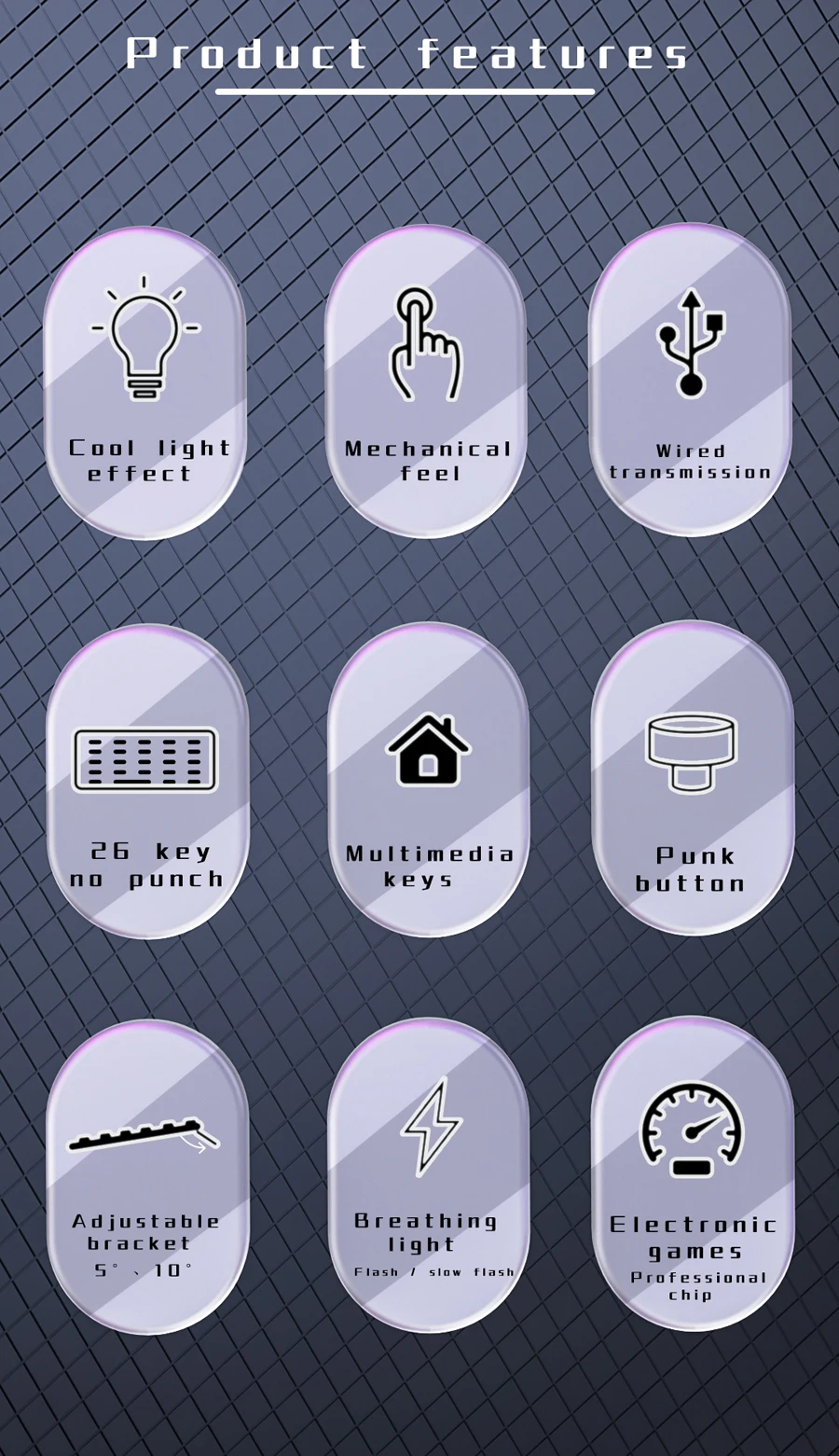



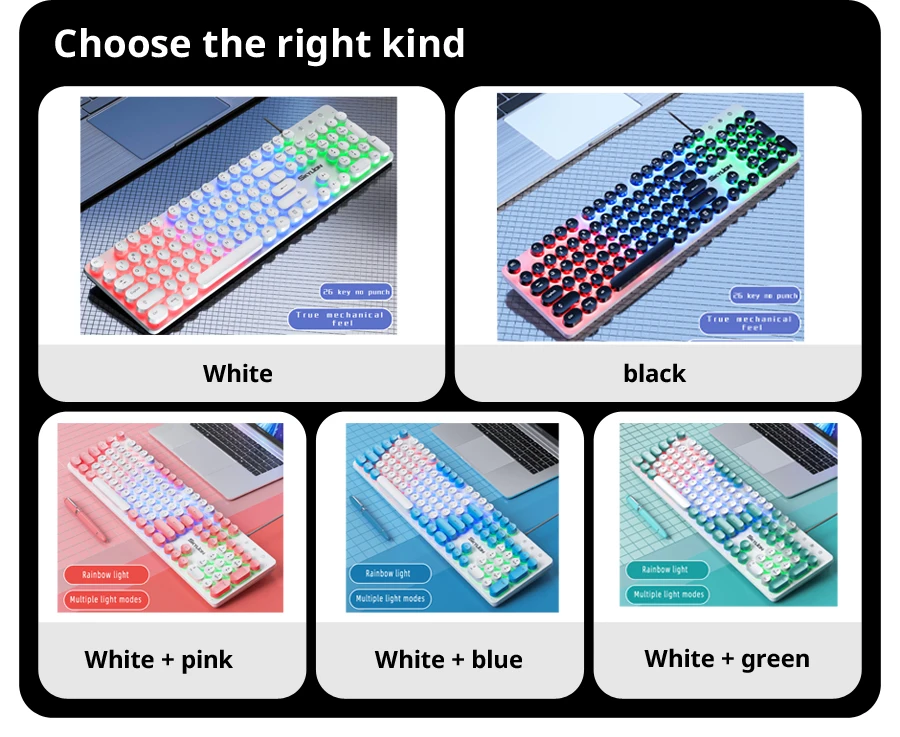
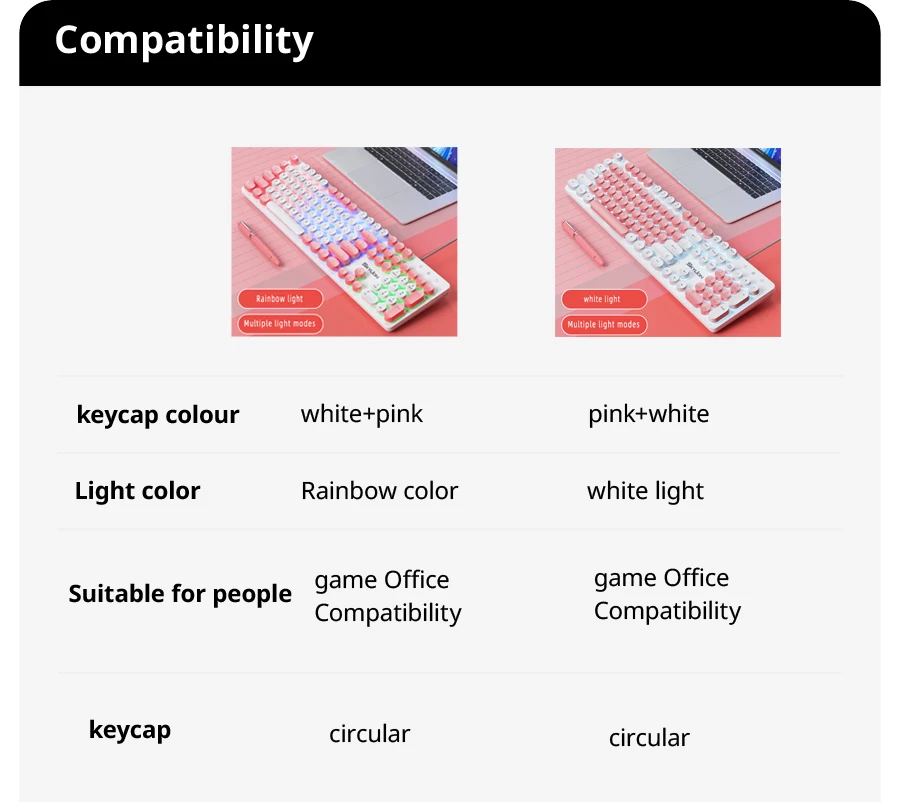
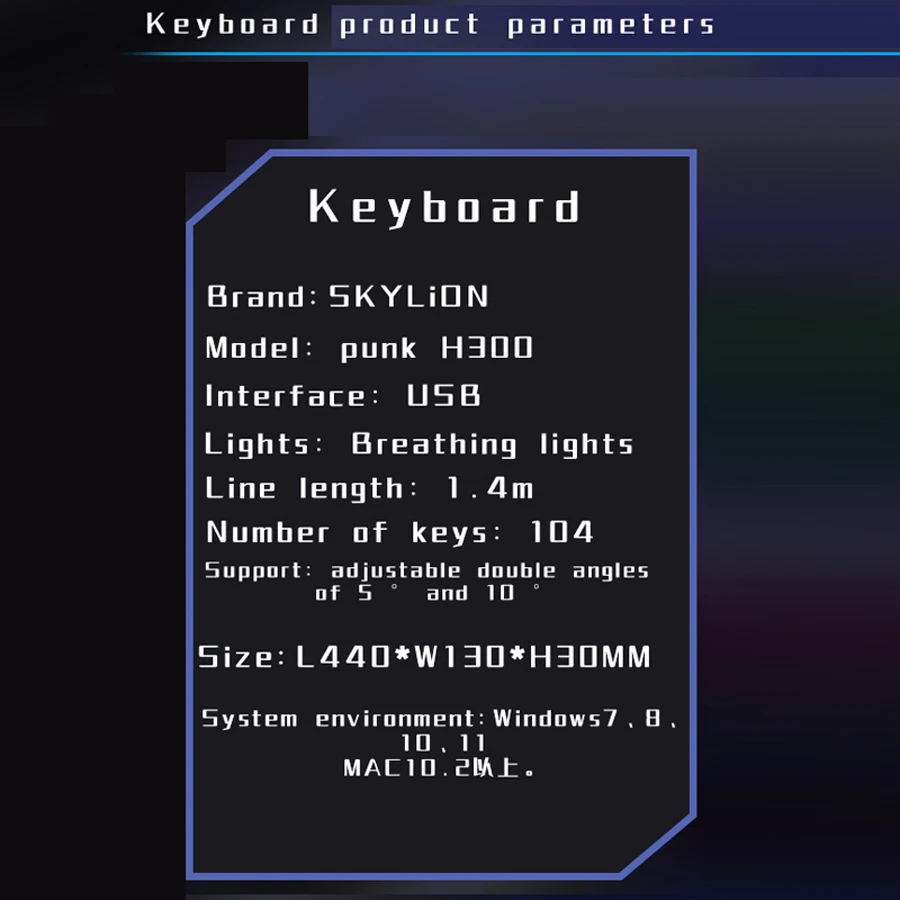
Instructions:
1. Unpack the product, remove the ribbon of the keyboard cable, and insert the cable into the USB port of the computer,insert the type-C interface of the other end into the keyboard
2. When using this keyboard for the first time, the system may need to install USB driver. At this time, the computer will automatically search for and install the keyboard driver
3 after the driver is installed, the keyboard can work normally
4 Press the light key on the keyboard to switch and switch the backlight
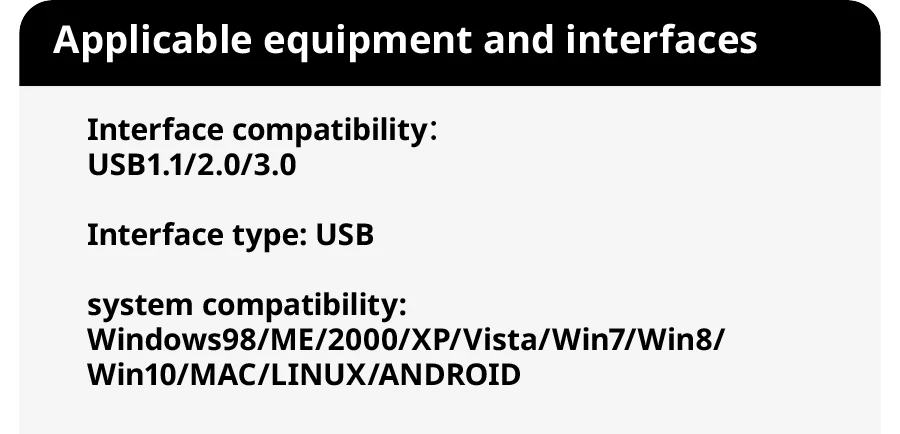
Notice
1. Wash your hands before using the keyboard to prevent sweat and bacteria from contaminating the keyboard. Washing hands after use can prevent contamination by bacteria on the keyboard.
2. The keyboard should be placed on a smooth desktop to avoid falling and soiling the keyboard.
3. Before using the keyboard, be sure to carefully check the instructions of the keyboard and operate according to the requirements and specifications in the instructions.
4. Other items should not be shelved on the keyboard to avoid damaging or soiling the keys.
5. When cleaning the keyboard, do not wash it directly with water. For non-waterproof keyboard, it may become invalid after washing.
6. Don't vent your emotions on the keyboard. The most common thing is to pat the keyboard hard when it crashes. On the one hand, it will reduce the service life of the keyboard; On the other hand, it will pat the sweat stains and dandruff in your hands on the keyboard.
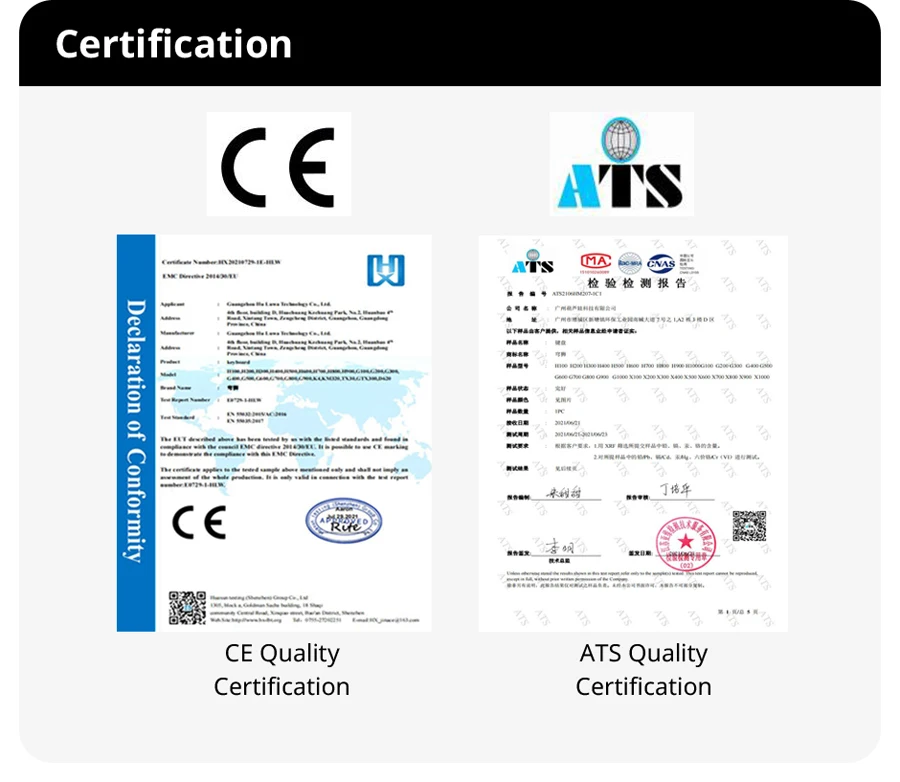
FAQ
1: What kind of keyboard is this?
This is a membranekeyboard with104 keys, including many kinds of color matching
2:How to control the light of the keyboard?
There are instructions on the back of the keyboard as follows. 1: Press the second button on the right of FN + F12 on the right of the space bar, and the light will turn on and off. 2: Press the lower key of FN + direction key and press the upper key of FN + direction key together to reduce and increase the light brightness. 3:FN + F12 press the first button on the right together, breathing light mode. 4: FN +(-or +) the two keys under F9 and F10 are slow and fast to adjust the breathing mode.
3.What's in the box?
Keyboard*1
manual*1
4.What should I do if I find that the key cap has fallen off after opening the package?
The keycap of the keyboard can be disassembled. During the transportation of the keyboard, the keycap may fall off due to Bumps. Find the falling keycap in the inner package and install it in the corresponding position. Generally, it can be used normally.
















